Instructions for downloading drug information from the central database
click icons to enlarge
1
Start Tivatrainer (version 8 required)
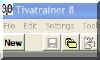
2
Press New and confirm the patient data
3
Press Edit Drug Library
Tivatrainer will be minimized and the drugs library editor will be started showing a window with a grid with the drugs available in Tivatrainer.
4
Alternatively you can select the Drugs Library Editor under Edit in the main Tivatrainer menu
5
In the Drugs library editor under File select import record from internet.

Select a drug category (or all drugs) and press 1:select drug categories
The drug record will be copied to next window: list of drugs to be imported.
You can repeat these steps for other drug records.
If the same drug record exists in the local drug list, a warning will be issued and the record will not be imported.